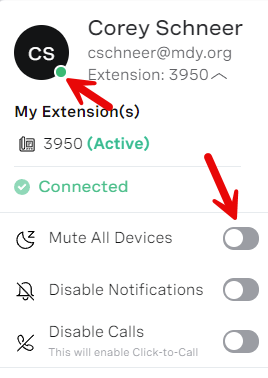Getting Started with your Vonage account
Welcome to the Vonage phone system. To login, open a web browser and navigate to app.vonage.com. Click on Log in with Single Sign-On, type in your MDY email address, and click Next. Follow the prompts to login with your MDY Google account.
There are a few onboarding steps that should be followed once you're logged in.
- Setting up your voicemail greeting & changing your voicemail access pin
- Setting up your call handling options (Do Not Disturb, Forwarding options)
- Installing the Vonage app on your cell phone, and optionally, your laptop. (WFH users)
Voicemail
To change your Voicemail settings, open https://app.vonage.com/settings/voicemail on a computer, or open the Vonage app on your phone, access Settings, then choose Voicemail. In this section you can set greetings, set your voicemail to email settings, and change your voicemail pin.
To set greetings, click the Record button next to the greeting type you're trying to set. If you're using a computer, it will prompt you to put in your phone number to record the greeting. Please create greetings for the following categories:
By default, voicemails left for you will be sent to your email as attachments.
Call Handling Options
By default, if someone calls your extension, the call will ring your desk phone, as well as anywhere you're logged in to your Vonage account. This includes the Vonage app for your cell phone, Windows,Windows or Mac computer, as well as the Vonage website. If you do not answer, the call will be transferred to voicemail.
Calls can be set to not disturb you on your various devices, while still ringing in others. To set your notification options by device type, see below.
Windows/Mac
Vonage app for iPhone/Android
If you want to set yourself as unavailable, Simply click on your avatar and choose Mute all Devices. Optionally, you can disable notifications as well. You can recover your notifications when logging in to the app at a later time.
Installing the Vonage App
iPhone app - https://apps.apple.com/us/app/vonage-business-communications/id456697646
Android app - https://play.google.com/store/apps/details?id=com.vocalocity.Administration&a=1000
Windows app - https://vbc-downloads.vonage.com/win/VonageBusinessSetup.exe
Mac app - https://vbc-downloads.vonage.com/mac/VonageBusinessSetup.dmg