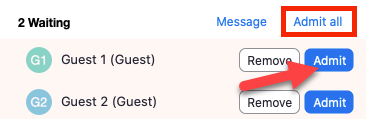How to Utilize Zoom for Parent-Teacher Conferences
Step one: Schedule the Meeting
Step two: Starting the meeting
Step three: Securing the meeting
- Under the Security button on the bottom of the Zoom window, turn the following options on, all other options should remain off:
- Enable Waiting Room
- Unmute Themselves
- Start Video
- Click on the Participants button on the bottom of the Zoom window. This will bring up the Participants pane. Click the three dots in the lower right corner of the Participants pane and turn the following options on, all other options should remain off
- Allow Participants to Unmute Themselves
- Play sound when someone joins or leaves
- Enable Waiting Room
Step four: Using Zoom once conferences begin
For a short Waiting Room tutorial, please watch this video
- Once parents join your meeting, they'll enter the waiting room. You'll see all of your participants in the waiting room. You must have your participants pane open to view the waiting room. Click on Admit next to the parent you are ready to conference with, or click Admit all to admit all parents that are in the waiting room.
- Once you are ready to move on to the next parent, if the current parent hasn't yet left the meeting you can send them back to the waiting room by clicking More and clicking Put in Waiting Room.
Please do not admit the next meeting slot's parents until you have removed all of the prior parents to the waiting room.
Once every 30 minutes or so, you must end the Zoom meeting, and restart it, Zoom has implemented a 40 minute meeting limit. If you end the meeting, and restart it, it will reset the timer. Follow the instructions under step two to restart the meeting.